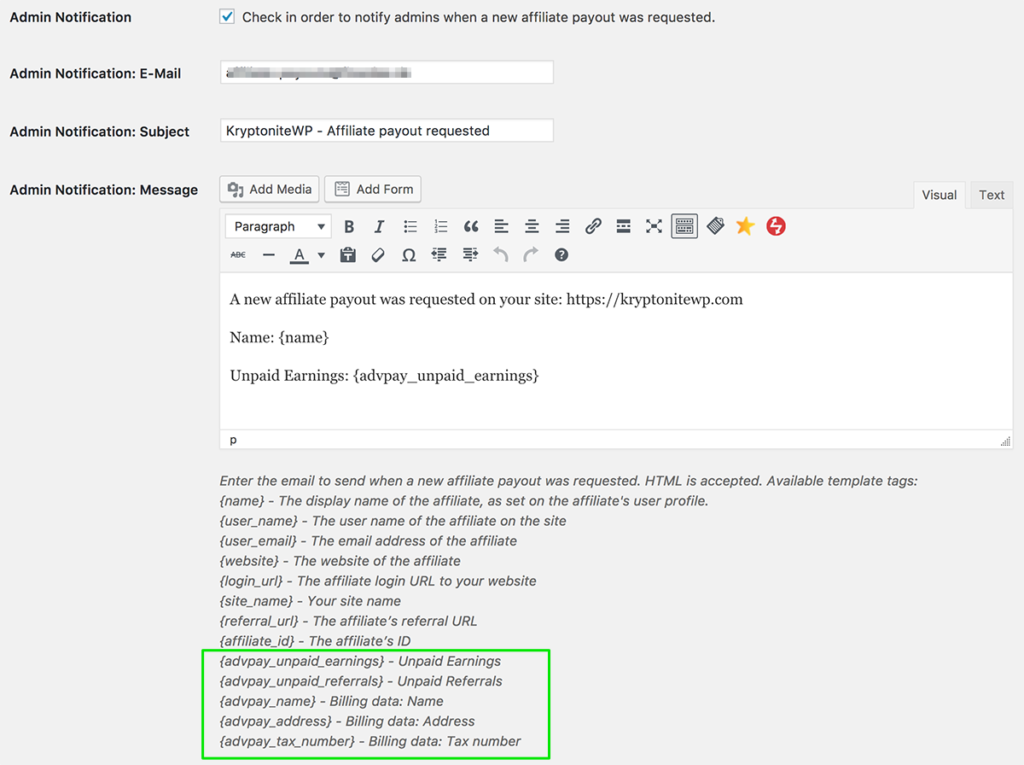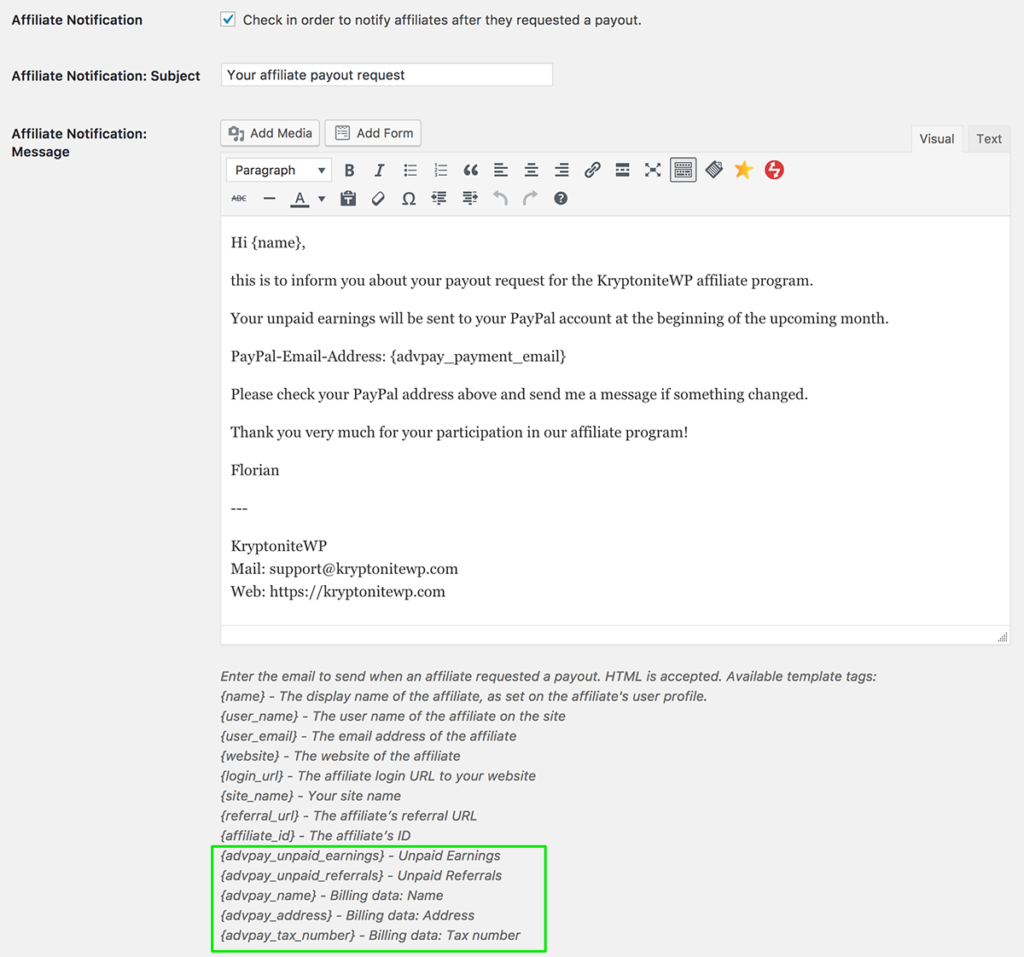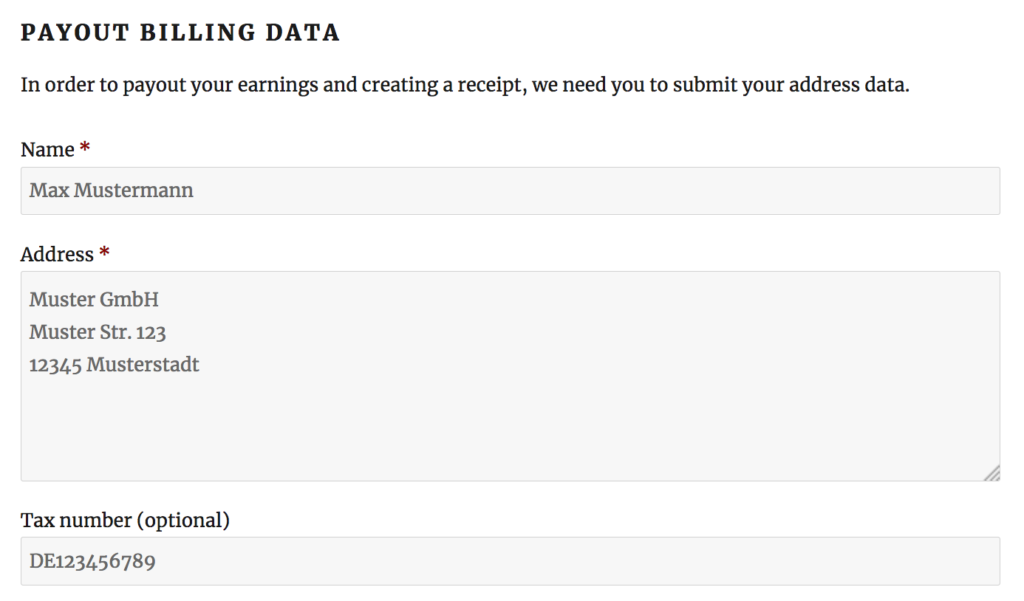Here you find all relevant information, instructions and tips for installing, configuring and using the AffiliateWP – Advanced Payouts plugin. This site will be kept up2date and offers you a comfortable and smooth start.
Installation
Technical requirements
Please ensure that your web hosting meets the following requirements:
- PHP 5.6 or later
- MySQL 5.0.3 or later
- WordPress 3.4 or later (tested up to the current version)
In general the above-mentioned requirements are easily met by all web hosting providers. For a fast Wordpress WebHosting we recommend Bluehost.
Activating the plugin
Installation via Uploader
- Login to your WordPress dashboard
- Navigate to Plugins and click Add New
- Click “Upload Plugin”
- Select the previously downloaded zip file and confirm by clicking Install Now
Installation via FTP
- Extract the affiliatewp-advanced-payouts.zip file on your computer
- Upload the affiliatewp-advanced-payouts directory to the /wp-content/plugins/ directory
- Login to your WordPress dashboard
- Navigate to Plugins and activate the plugin
That’s it!
Inside the following chapters you learn how to configure and use the plugin correctly.
Configuration
The plugin settings page can be found when navigating as follows: Affiliates – Settings – Tab “Integrations” – Section “Advanced Payouts”.
General settings
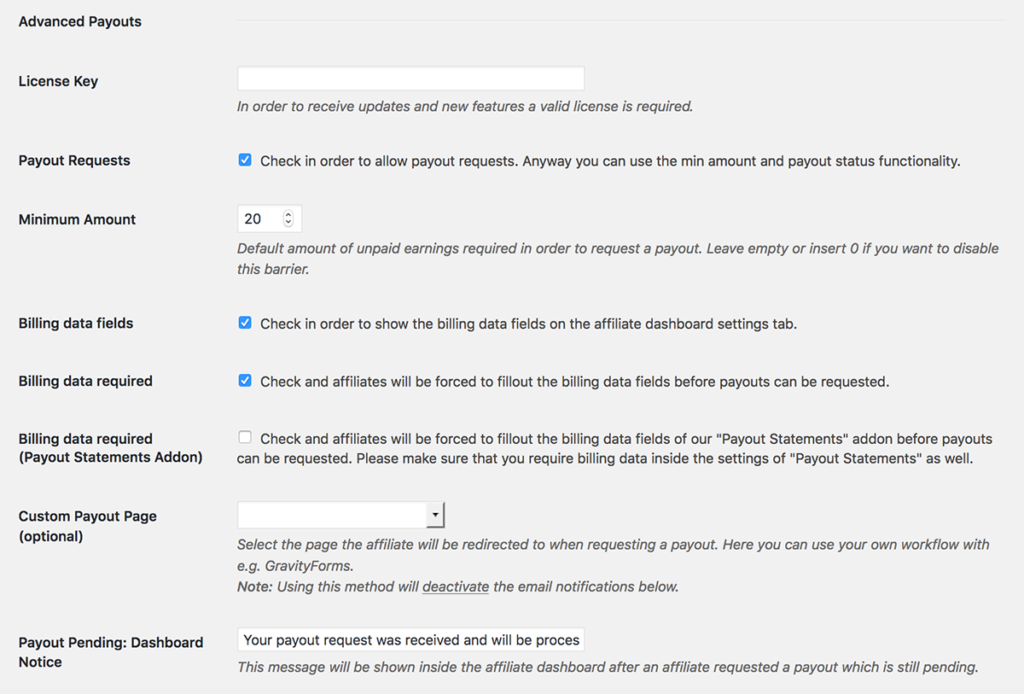
License Key
When purchasing the plugin, you received an email including your personal license key which must be entered on the plugin settings page. Otherwise you won’t receive any future updates.
Payout Requests
Activate/deactivate the core plugin functionality (requesting payouts).
Minimum Amount
Default amount of unpaid earnings required in order to request a payout. Leave empty or insert 0 if you want to disable this barrier.
Billing data fields
Check in order to show the billing data fields on the affiliate dashboard settings tab.
Check the checkbox below in order to make those fields required. If enabled, payout requests can only be initiated by affiliates of they filled out the billing data fields.
Custom Payout Page
Select a page the affiliate will be redirected to when requesting a payout. Here you can use your own workflow with e.g. with or WPForms, GravityForms etc.
Note: Using this method will deactivate the built in email notifications as well as some other administrative benefits of the plugin.
Payout Pending: Dashboard Notice
This message will be shown inside the affiliate dashboard after an affiliate requested a payout which is still pending.
Notification settings
Notifications will be sent to the administrator and/or the affiliate, whenever a new payout request was initiated. Notifications are optional an can be disabled easily.
Admin Notification
This notification will only be sent to the administrator. By default, the site administrator’s email address will be taken. Feel free to update it as you wish.
This notification email consists of a subject and a message. AffiliateWP’s original email placeholders are listed below the message field and can be used inside the message, as well as the subject field.
Additionally you can find some extra placeholders coming directly from our plugin.
Affiliate Notification
This notification will only be sent to the affiliate. His/her email address will be taken from the affiliate/user account.
This notification email consists of a subject and a message. AffiliateWP’s original email placeholders are listed below the message field and can be used inside the message, as well as the subject field.
Additionally you can find some extra placeholders coming directly from our plugin.
Quick-Start
- Activate the “Payout Requests” setting and enter a minimum amount
- If you want to receive/send email notifications after a payout was requested, activate this settings as well
- That’s it! From now on your affiliates can request payments via their affiliate dashboard, as soon as they reached the minimum amount for payouts
- After they requested a payout, you get notified (via email and/or admin area); the affiliate gets a notice that his payout is pending
- After you processed the payout, the pending notice will be removed automatically
Usage
Requesting Payouts
As soon as an affiliate reaches the minimum amount of payouts, a notice shows up which allows him to request a payout.
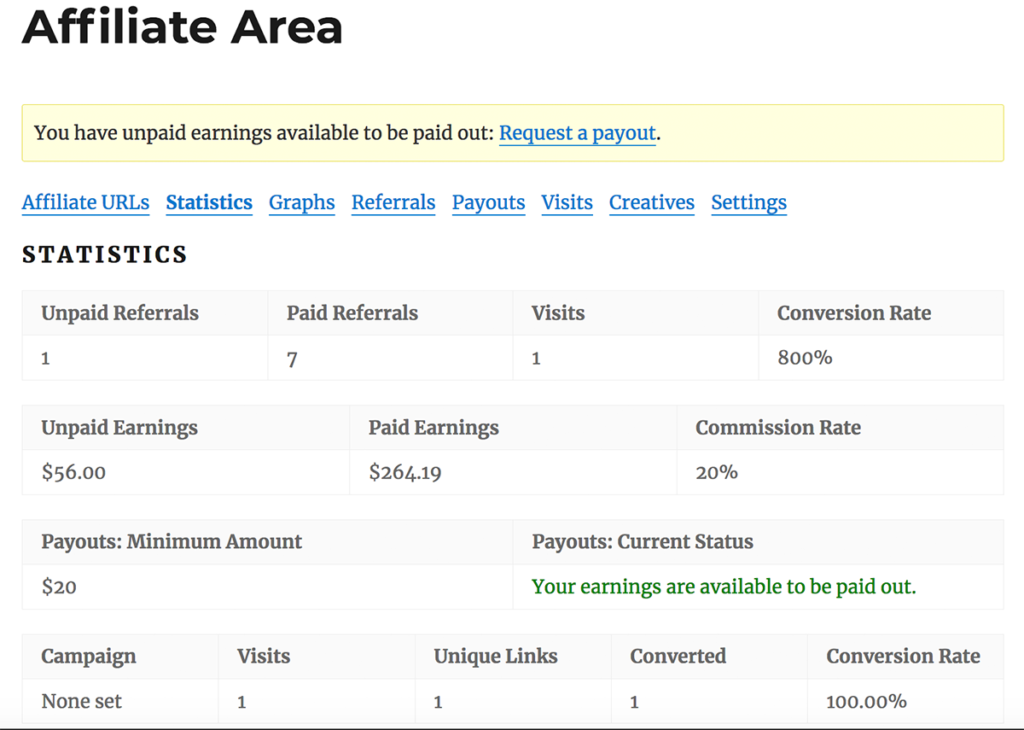
In case you require affiliates to fill out their billing data settings, a separate notice will show up in case the affiliate didn’t yet. Additionally the affiliate won’t be able to request a payout until the billing data fields are filled out.
Pending Payouts
After an affiliate requested a payout, the plugin shows up some notices for admins and affiliate:
Affiliate’s view
On the affiliate dashboard a notice shows up which informs about the pending payout.
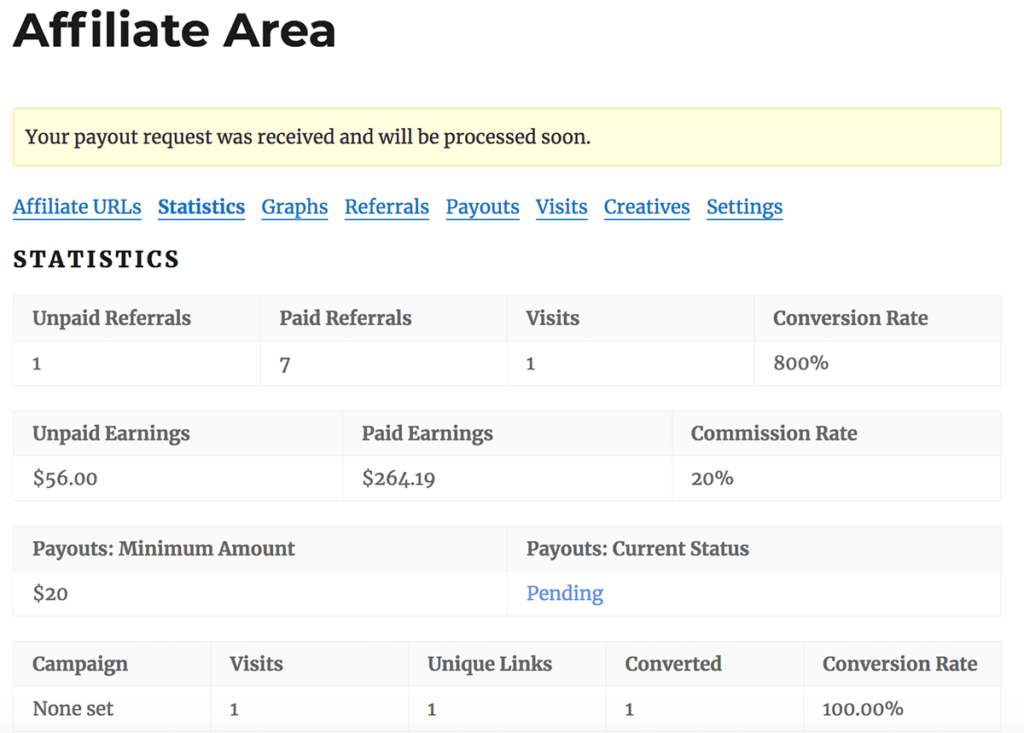
The message shown above can be edited via plugin settings.
Admin’s view
Pending payouts can be found on AffiliateWP’s “overview” dashboard page:
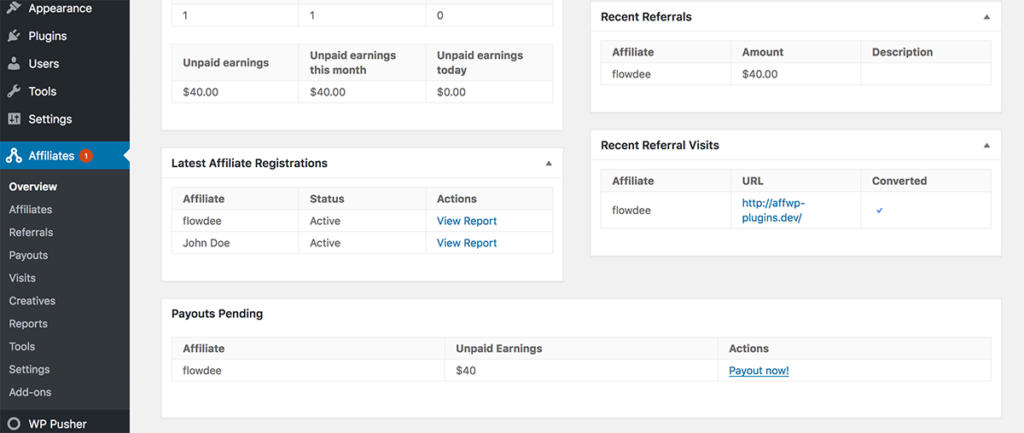
Additionally affiliates there’s a notice on AffiliateWP’s “affiliates” overview page:
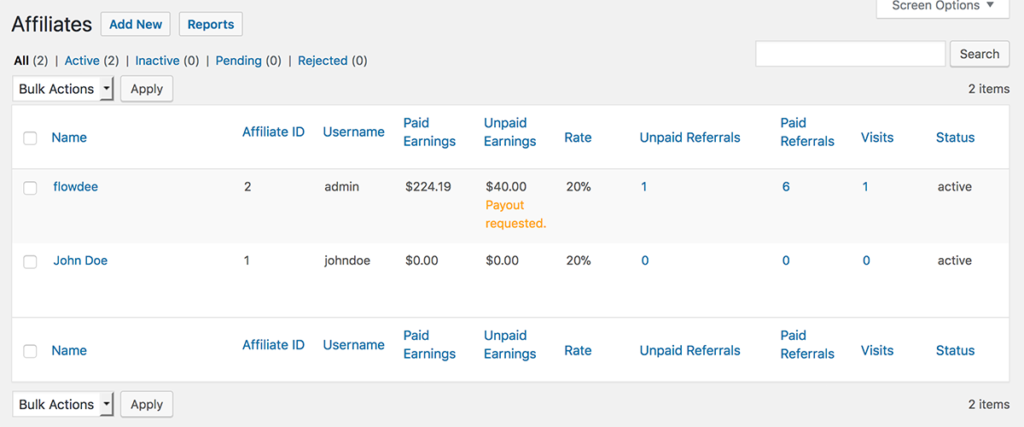
Billing data settings
If you wish you can activate the billing data fields which show up on the “settings” tab of the affiliate dashboard.
Additionally you can require filling out these fields via plugin settings.
Custom Payout Workflow
In order to use your own payout workflow, simply go to the settings page and select a “Custom Payout Page”. From now on, affiliates can request payouts but they will be redirected to your own page where you might place some third party contact form (e.g. WPForms, Gravity Forms) or anything else.
Please keep in mind that when using your own custom page/form, Advanced Payouts does not know what happens on this custom page. This means what the plugin cannot list open payout requests in your admin area as well as the affiliate dashboard notice can’t show the “Payout pending” message.
Anyway you can make use of this workflow in case you e.g. want affiliates to reach you out directly or do finish some tasks before being paid out.
Automatic updates
In order to automatically receive all updates, you have to activate your site by the license key you have already received directly after purchasing the plugin.