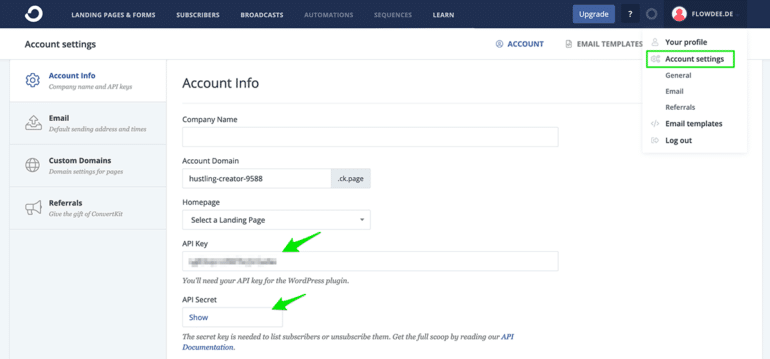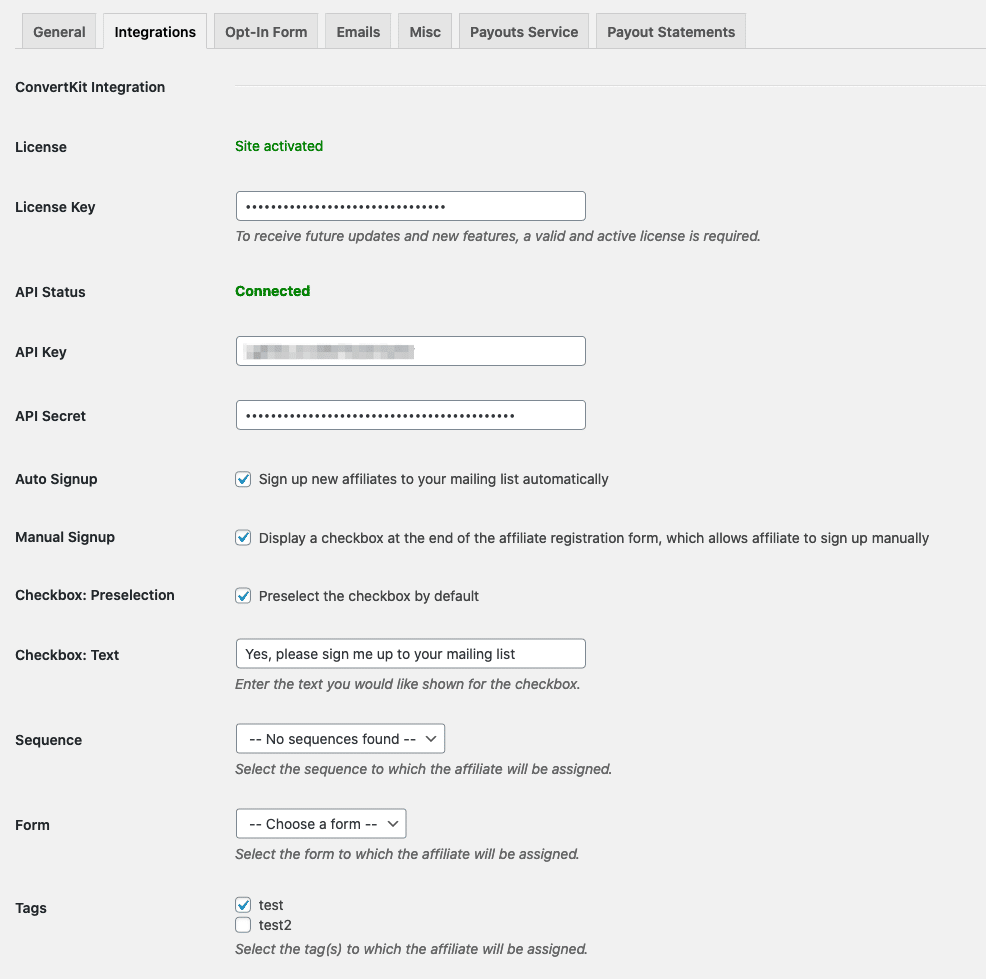Here you find all relevant information, instructions and tips for installing, configuring and using the ConvertKit for AffiliateWP plugin. This site will be kept up to date and offers you a comfortable and smooth start.
Installation
Technical requirements
Please ensure that your web hosting meets the following requirements:
- PHP 5.6 or later
- MySQL 5.0.3 or later
- WordPress 3.4 or later (tested up to the current version)
In general the above-mentioned requirements are easily met by all web hosting providers. For a fast Wordpress WebHosting we recommend Bluehost.
Activating the plugin
Installation via Uploader
- Login to your WordPress dashboard
- Navigate to Plugins and click Add New
- Click “Upload Plugin”
- Select the previously downloaded zip file and confirm by clicking Install Now
Installation via FTP
- Extract the affiliatewp-convertkit.zip file on your computer
- Upload the affiliatewp-convertkit directory to the /wp-content/plugins/ directory
- Login to your WordPress dashboard
- Navigate to Plugins and activate the plugin
That’s it!
Inside the following chapters you learn how to configure and use the plugin correctly.
Configuration
ConvertKit API Credentials
As you know, our plugin makes use of the official ConvertKit API to subscribe affiliates to your mailing list. Without having access to their API, you’re not able to use our plugin.
You can find your personal API credentials in your ConvertKit account.
Plugin settings
The plugin settings page can be found when navigating as follows: Affiliates – Settings – Tab “Integrations” – Section “ConvertKit Integration”.
License Key
When purchasing the plugin, you received an email including your personal license key which must be entered on the plugin settings page. Otherwise, you won’t receive any future updates.
ConvertKit API
Please enter your personal API key and secret from your ConvertKit account.
Auto vs. Manual Sign up
Affiliates can either sign up manually, by activating the checkbox on the affiliate registration form, or automated. It’s up to you, which variant you prefer.
Sequence
Select the sequence to which the affiliate will be assigned. This is an optional setting.
Form
Select the form to which the affiliate will be assigned. This is an optional setting.
Tag(s)
Select the tag(s) to which the affiliate will be assigned. This is an optional setting.