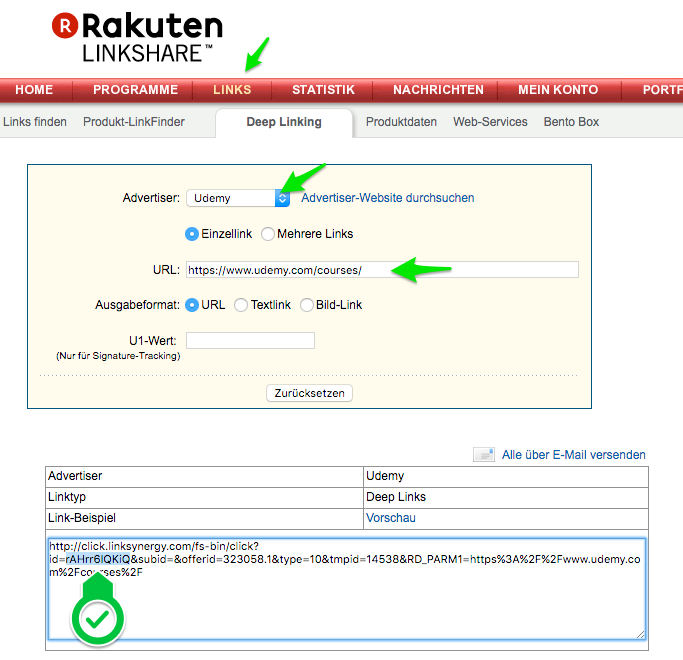Here you find all relevant information, instructions and tips for installing, configuring and using the Online Learning Courses PRO extension. This site will be kept up2date and offers you a comfortable and smooth start.
In this article you will only find additional information extending the basic documentation. For help regarding installation, basic configuration and shortcode usage, please take a look into the previously mentioned article.
Configuration
The plugin settings page can be found when navigating as follows: Settings – UFWP Courses. After activating the PRO extension new settings fields will show up.
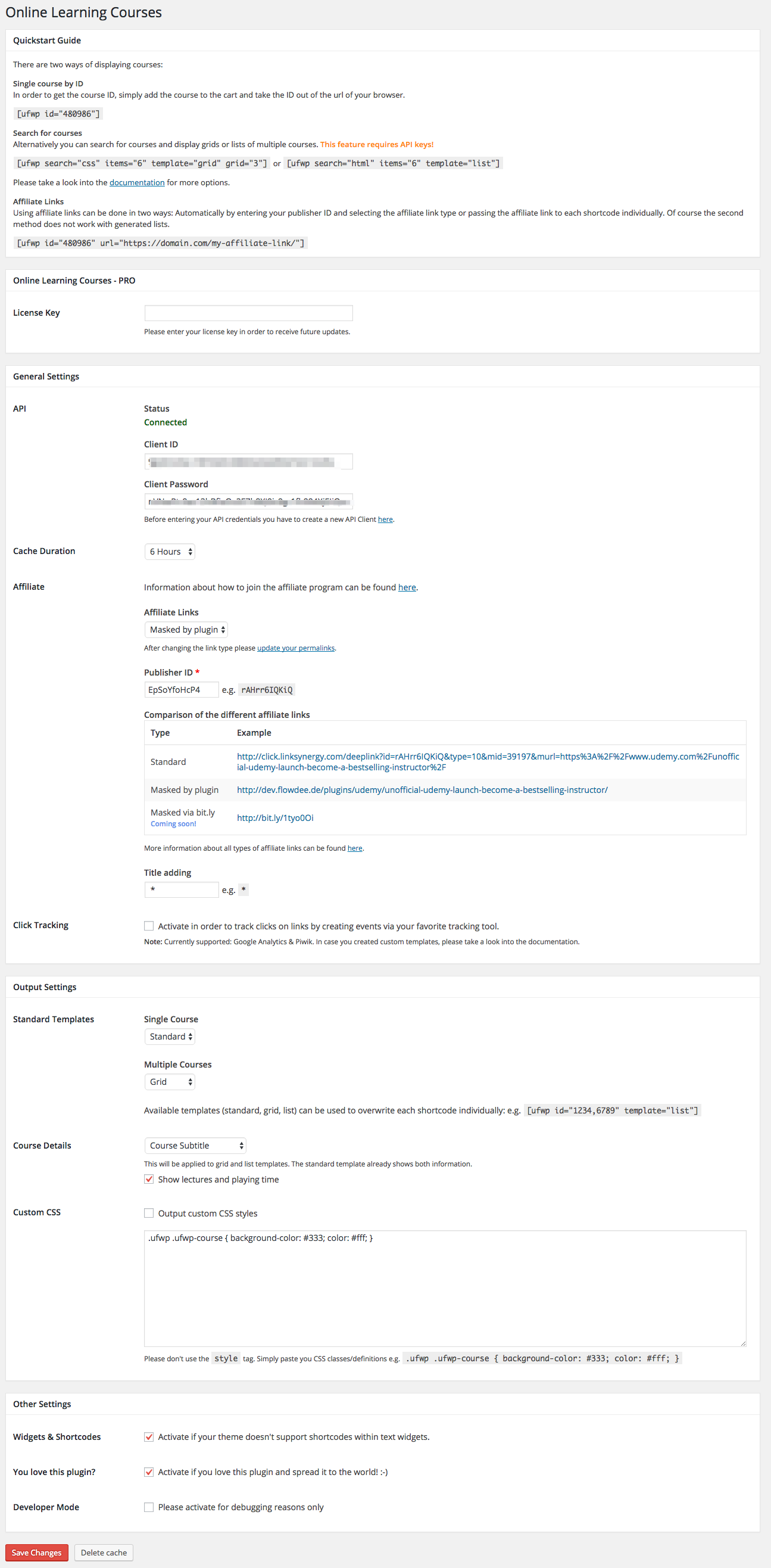
License Key
When purchasing the PRO extension you receive an email including your personal license key which must be entered on the settings page. Otherwise you won’t receive any future updates.
Affiliate Program
Udemy™ offers an affiliate program which allows you to earn money when referring course sales through your blog/site. If you want to use the affiliate features of this plugin you must signup for their affiliate program.
Affiliate Links
There are two options using affiliate links when displaying courses:
Manual via shortcode
The basic shortcode can be extended with an url attribute in order to replace the original url:
Automatic
Therefore you have update the plugins settings on the configuration page:
Link Types
Here you can choose wether to disable the automatic affiliate link generation, building standard or masked links.
After changing the link type please update your permalinks by visiting the permalinks settings page and hitting the submit button.
Publisher ID
Please enter your personal publisher ID which can be found in the url when creating a new deeplink on LinkShare.
Click Tracking
The PRO extensions allows you to track clicks on links by creating events via your favorite tracking tool. Currently supporting Google Anyltics and Piwik.
Custom Templates
The PRO extension comes along with an integrated templating functionality. Thereby you can update the existing or create your own course presentations.
Here’s a brief templating guidance:
- Copy one of the existing templates out of the plugins folder’s /templates directory
- Create a new folder inside your WordPress theme/child-theme folder with the name “wp-udemy”
- Insert the previously copied template into the new folder
- Keep the filename if you want to overwrite the original template, otherwise give it a new name
- Modify this template file
In order to use a custom template with a new filename please update the shortcodes as follows: